If no results display after clicking a letter (such as ‘X’), then it is most
likely that there are
no existing resource titles that begin with the selected letter.
Clicking either ‘RESET’ or the Home page tab will reload all the resources.
A-Z Training Website FAQ`s
The Helpdesk feature is for suspected bugs and errors in the same way that ITS helpdesk is utilized. To submit a ticket, click ‘Helpdesk’ log into the Helpdesk and describe the issue you experienced If possible, include screen shot(s) if you are seeing a visual problem. While every effort has been taken to test, track and resolve issues before the site went live, there remains the possibility of issues and the Webmasters value any feedback that helps isolate and resolve issues effectively.
Categories are created by the site’s Resource Administrators and care has been taken to ensure that the number of categories created remain manageable. Not all categories will have been created for all types of resources as this would result in too many categories and reduce their effectiveness in organizing the material.
Assigning categories is handled by the site’s Resource Administrators during the review of each submission. Some resources will not be assigned a category and some will be assigned more than one, for example a resource for Chrome River will be assigned a ‘Finance’ category as well as ‘Onboarding’
Clicking on a category in the ‘Categories’ box will load up all resources that have been grouped under that category. To return to the full Homepage list (i.e. all resources) click the ‘Home’ tab at top right of page, this clears the category search.
Files can be uploaded to the appropriate directory on Pace’s website and linked to this site by copying the URL into the ‘Resource Link’ text-field. This field can be found on the ‘Submit A to Z Listing’ page after you login to your account using your standard Pace single sign on (SSO) credentials
Most of the help can be found in the FAQ section questions and answers, however if you require additional help finding your way around the site, please send an email to talentdev@pace.edu and we will respond within 24 – 48 hours.
The Helpdesk feature is for suspected bugs and errors in the same way that ITS helpdesk is utilized. To submit a ticket, click ‘Helpdesk’ log into the Helpdesk and describe the issue you experienced If possible, include screen shot(s) if you are seeing a visual problem. While every effort has been taken to test, track and resolve issues before the site went live, there remains the possibility of issues and the Webmasters value any feedback that helps isolate and resolve issues effectively.
The list of resources is ordered by date approved with the most recently approved content at the top. This acts in a similar way to a News Feed, where freshly approved content appears top of page, thereby keeping the site’s dynamic content feel.
The simplest way is to click on the Login tab in the top right of the Homepage and enter your standard Pace Portal credentials. This will bring you to your ‘My Account’ page.
To submit a training resource log into the site by clicking ‘Login’ tab at top right of the Homepage using your standard Pace Portal single sign on (SSO) credentials and then clicking ‘Submit to A to Z Listing’ in the left-hand menu panel. After the page loads, in the right-hand panel an example submission provides a basic guide of what to include in your training resource details.
Links must be web links formatted like http://www.example.com/resource-page or http://www.example.com/my_PDF_file.pdf clicking on the link after the resource is approved and visible, should then load the webpage or the PDF
This shows your submitted resources - pending and approved in rows with details down the page. The default number displayed is ‘10’ with the remainder on other pages. On this page is where you view, search edit and delete your resources.
If you wish to delete one of your submitted resources this can be done from the Manage Resources page. Please note: Deleting a resource does not have an ‘Undo’ feature, once deleted no record remains in the system.
If you wish to update one of your submitted resources this can be done from the Manage Resources page. After any edits, please click ‘Re-Submit Resource for Review’ at page bottom. Talent Development will periodically review the resubmitted content. After you resubmit, the ‘STATUS’ will update to ‘PENDING’ until the team can approve it.
On the ‘Manage Resources’ page you will be able to view and manage your submitted content. The status column lists the current status of your submission. If it is pending, then it is in the queue for approval. A member of the Talent Development team may contact you if any additional edits are required to check that the edits are OK.
To return to the Homepage, look for a tab next to your account tab in the browser window. When you logged into ‘My Account’ via the login page, this page would have originally opened on its own tab. Alternatively, you can click on the ‘Pace’ logo at the top left of the Account page. This will reload the Homepage into the existing tab. To return to your Account, you can click the ‘Login’ tab again in the top right.
The ‘My Account’ page is laid out with the main navigation menu on the left side of the page. Each button takes you to another page within your account. In the top of the page, there is a status summary of your submitted resources in the red, orange and grey boxes. Below that is a blue button ‘CLICK HERE TO SUBMIT A RESOURCE’ – This will take you to the same page as ‘Submit A to Z Listing’ in the left side menu. Below that is an account summary.
The ‘RESET’ button/link immediately to the left of the A B C … list will reset the list to display all approved resources from within a letter search, in much the same way as clicking the ‘Home’ tab. By searching within any letter on the A-Z list at top, only a limited number of resources beginning with the letter clicked will display. ‘RESET’ will clear out the letter search and re-list the entire set of approved resources.
On the right-hand side of the Homepage, there is a search box. This search function is a full text search of the titles, for example if you want to see information about the FOAPAL Change Order Form in E-Procurement, just entering ‘FOA’ and hitting ‘Enter’ on your keyboard will display the resource title. It is not necessary to search under ‘E’, which the letter that the actual link title begins with to locate the resource. This search field is particularly useful when you know a keyword from the resource you wish to view, but don’t know what category (if any) is assigned, or what letter the title begins with.
Yes, if you wish to update one of your submitted resources this can be done from the Manage Resources page. After any edits, please click ‘Re-Submit Resource for Review’ at page bottom. Talent Development will periodically review the resubmitted content. After you resubmit, the ‘STATUS’ will update to ‘PENDING’ until the team can approve it.
Yes, submissions can be deleted from the Manage Resources page after logging into your account. We encourage you to consider editing your submission instead of deleting as the more training resources that are offered on the A-Z site, the more helpful it is for all of Pace.
To submit a resource, login to the site using your standard Pace single sign on (SSO) credentials and click on the ‘Submit A to Z Listing’ button on the left-hand navigation panel. This will load the ‘New Resource’ page. Enter the details of your resource in the text areas provided: Please try to keep your resource name/title and resource summary concise. Please be sure to include contact details. The Talent Development team periodically reviews all submissions and when approved, they become visible on the Homepage. If you wish to notify us of a recently submitted resource, you can email the team on talentdev@pace.edu
This varies depending on current schedules and volume received but typically the Talent Development team schedules reviews at least twice per week for approvals. They may contact the submitter if any clarifications are needed or if there are any issues with the link.
While all submissions remain the property of the submitter and their department, Talent Development is responsible for the administration of any publically visible content on the site and as part of the process is required to review and approve any submitted content before it becomes visible to all Pace employees.
All Pace employees are highly encouraged to contribute to the directory of training resource information by actively submitting their resource summaries and links. The site relies 100% on community participation in much the way a Wiki-site format builds into a useful resource over time.
The idea behind the A-Z Training Resource Directory is to provide Pace-wide access to appropriate training resources in a centralized website. The ownership and location of the resources will always remain with the department that originally submitted them. The Talent Development team is relying on the active contribution of Pace employees to help populate the site with content to share with other Pace employees and we hope you will support the project!